Now you have another place to exibit your works where viewers are no other than your peers and wonderful Alumni who can give you invaluable comments on how you can improve your pictures. Thats the A Photo a Week forum thread ! Last check on the photos on the thread was a pic post by Cheng Boon on Jul 3 2009, 01:06 AM !
Anyway its very easy to post the photos de. Don't be scared by the complicated looking forum. Those who uses Clubsnap will find the Interface very silmilar those who don't fred not. With my guide, you will be posting pictures in no time.
1) First when u click the button, you will be ask to log in. This is to prevent weird people who are selling performance enhancing pills on our forum and there are. Don't worry if u haven register before. Just click on the register button on the top left hand corner of the page. After which, u are good to go.
2) You might find yourself standing in rows of forums which are growing cobwebs. Yes u can discuss which ever forum u fancy( we actually use it to gossip once hehe), but take note of the galleries subforum for now.
3) When u are there, you will see are the aging posts and comments we had made. Then when u have pluck up your courage and decide to post your first post, click
 .
.4) There u can write any comments or even better post your pic. To post pic, refer to this manual I have written ages ago:
-----------------------------------------------------------------------------------------
Heres the Guide to posting image on forum as promised:
1) Upload your image to any photohosting site( I am using flickr for my case)
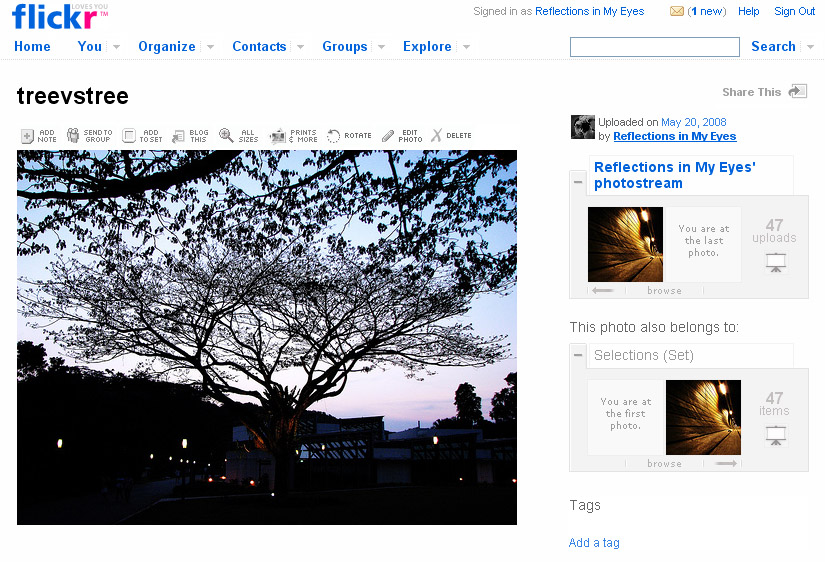
2) Then get the URL of the picture that you upload. There is 2 way, one is using the site(for Flickr case they provide the URL).
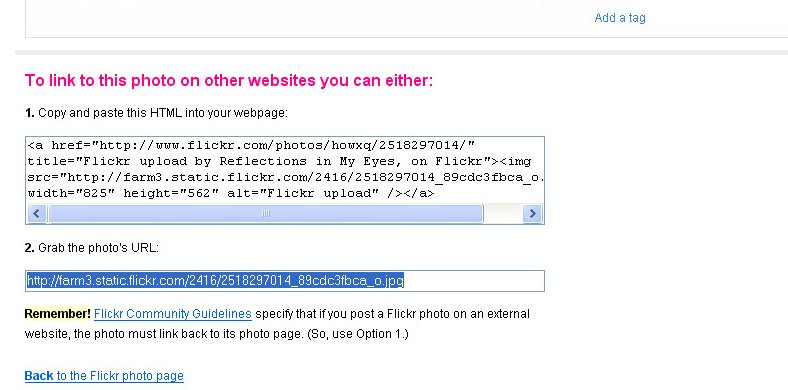
the other is to :
i) Go to all sizes
ii) Right click on your pic
iii) Go to properties
3) Copy the location of the pic
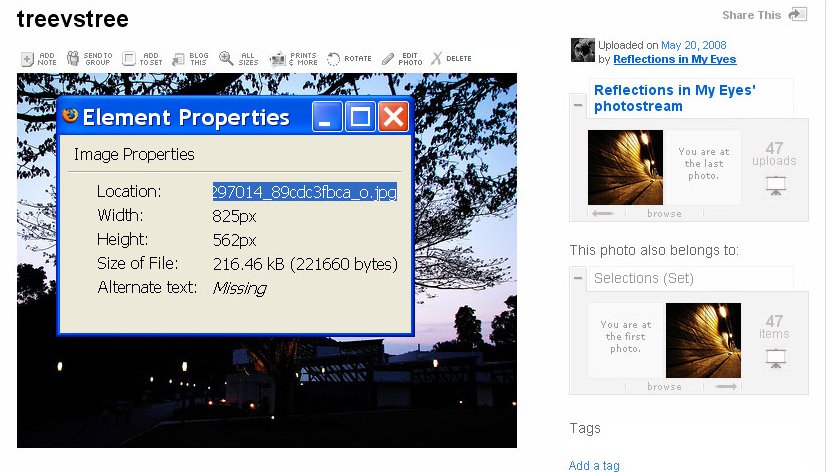
4) Next log into the MJC forum and add a reply.
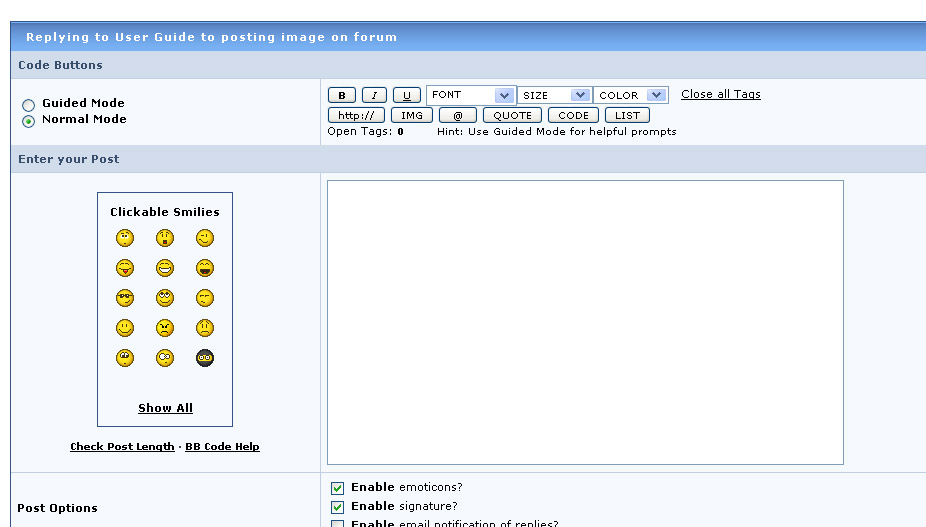
5) Click on the IMG button on the reply interface
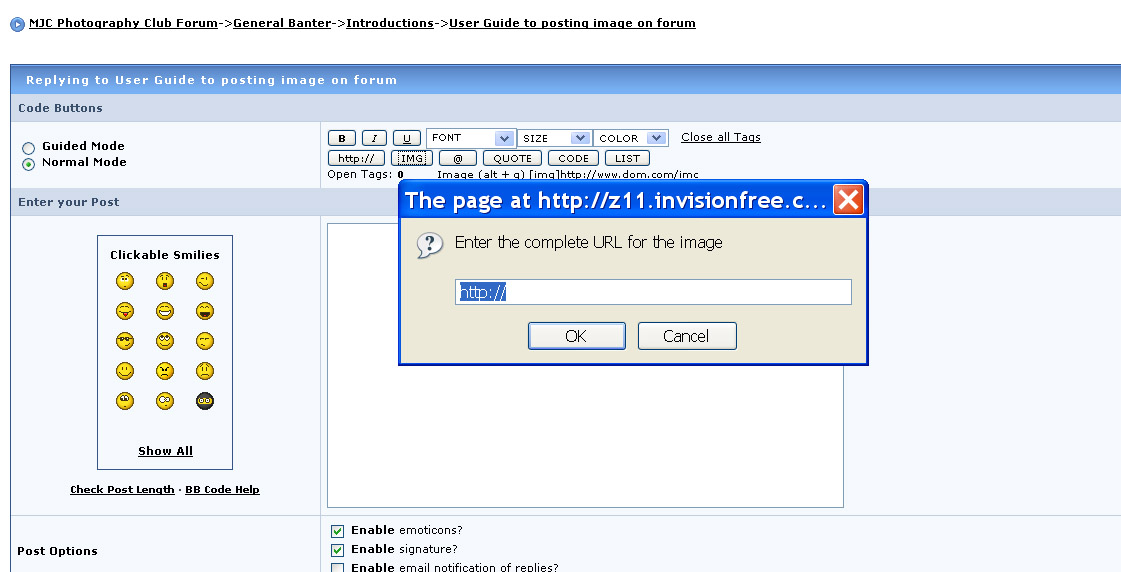
6) Paste the URL of the pic that you copied just now into the box then click ok.
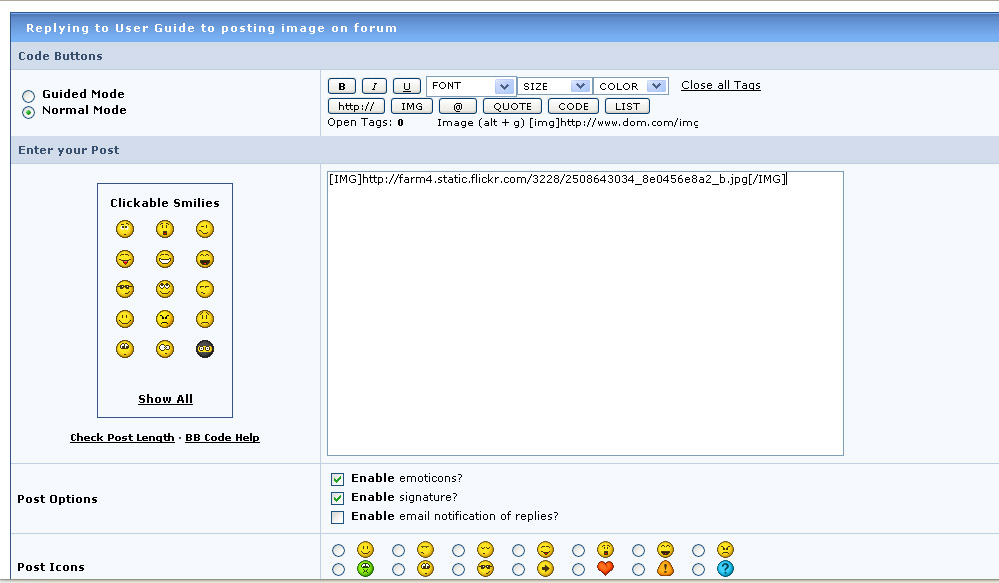
7) You have just finish the 7 easy steps to upload photos on forum
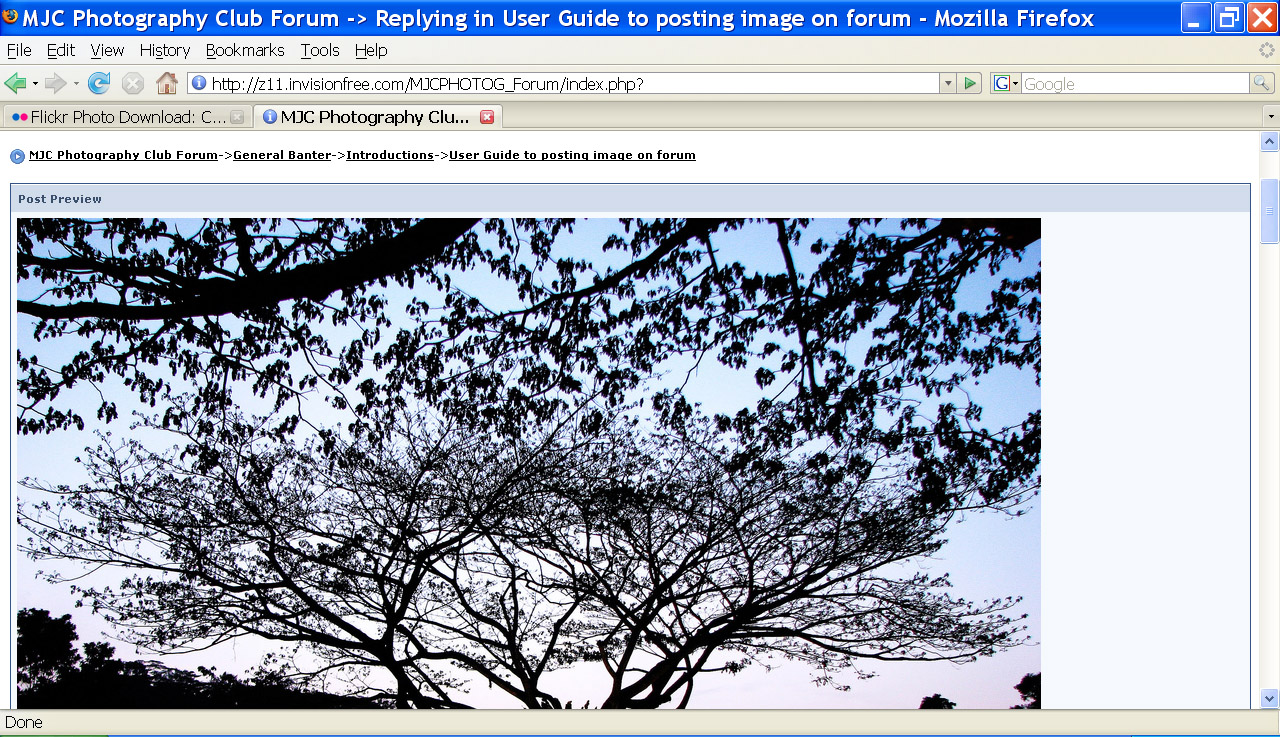

-----------------------------------------------------------------------------------------
3) Finally click Add Reply and you are Done :) Easy right ? Comfirm easier than the GP essays you have to write :)
Enjoy :)





